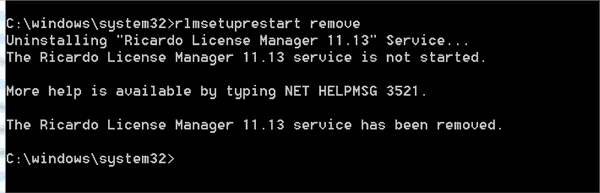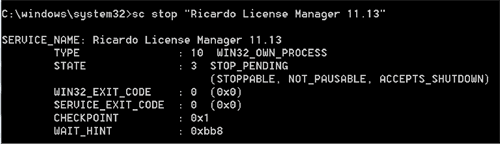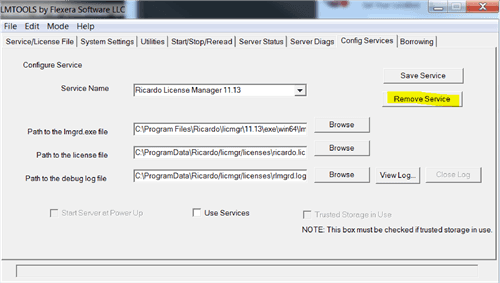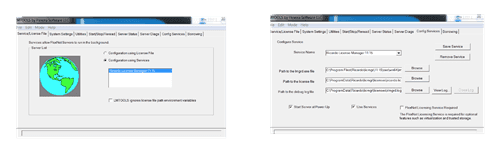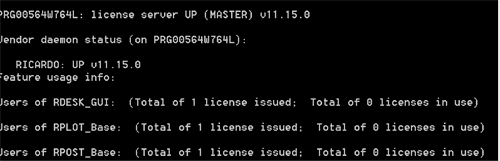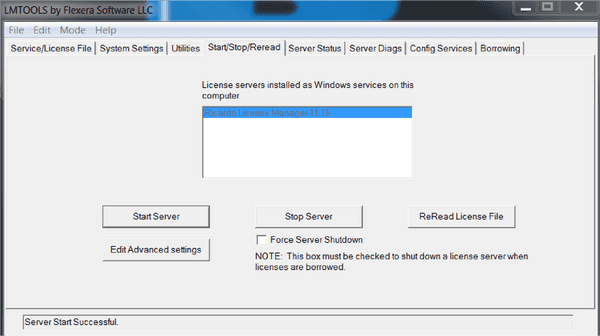Updating to License Manager 11.15

This brief guide instructs on how to update Ricardo License Manager to version 11.15
- Ricardo Software release 2019.1 and above requires License Manager v11.15 or newer in order to get licenses to run the applications
- Older versions of License Manager must be updated in order to use Ricardo Software release 2019.1 and newer
- Existing license files will work with the new license manager, and older versions of Ricardo Software products will be able to get licenses from the new license manager.
Updating the License Manager for Linux
Shut down and uninstall any previous versions of Ricardo License Manager.
NOTE: This will terminate any currently running Ricardo Software products that have licenses checked out.
-
On Linux, run the command to stop the license manager:
/etc/init.d/rlmgrd stop -
Delete the following script:
/etc/init.d/rlmgrd -
Reboot the machine
-
Install Ricardo License Manager v.11.15
Updating the License Manager for Windows
-
Use Windows Services to bring up the Properties panel for the older Ricardo License Manager
-
Use stop button on this panel to stop the server, or right click the service itself and choose 'Stop'
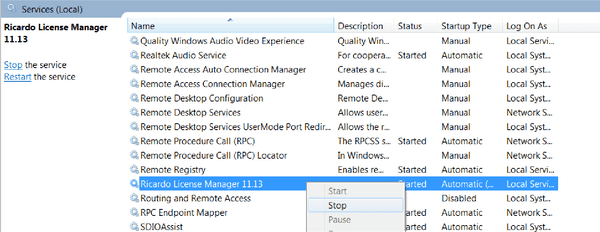
-
You must now remove previous versions of Ricardo Licence Manager using one of the following options below:
To remove previous versions of the Ricardo License Manager using a Windows Command Prompt
-
Open a Windows command prompt.
NOTE: you must have administrator privileges to do this
-
Either use the Ricardo scripts:
Use the command:
rlmsetuprestart removeOr use Windows command prompt:
Use the commands:
sc stop "Ricardo License Manager 11.13"sc delete "Ricardo License Manager 11.13"
To remove previous versions of the Ricardo License Manager using LMTOOLS
-
Open LMTOOLS
-
Select 'Config Services' Tab
-
Select 'Remove Service from RLM 11.13' (or older as applicable)
Installing the Ricardo Software License Manager
-
Reboot the machine
-
Ensure that you have the
ricardo.liclicense file available on your machine -
Run installation file for Ricardo Software 2019.1
-
In 'Select Components' of the setup wizard, ensure that the 'License Manager' tick box is selected
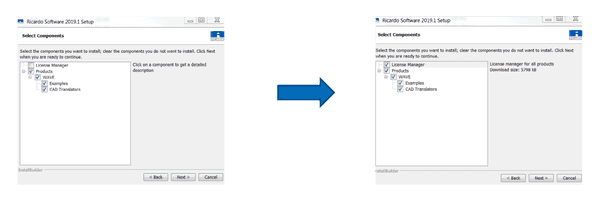
-
Select the file using 'License File'. The installation process will install it by default in
'...\\Ricardo\\licmgr\\licenses'and activate automatically.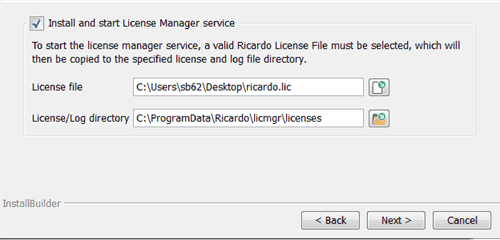
-
Once the installation is completed you can check that the Ricardo License Manager 11.15 is running by:
Troubleshooting
If rlmstat does not report a v11.15 license
Contact support@realis-simulation.com if you require further assistance.